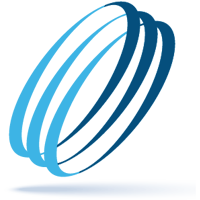Microsoft Copilot Prompt Do’s and Don’ts to Avoid Common Pitfalls
Share this:
There’s not a workday that goes by that you aren’t using Word, Excel, Outlook and other Microsoft 365 applications. So, why not make life a little easier by leveraging Copilot? With the right instructions, its ability to draft documents, write emails and create summaries helps boost productivity. Now’s the time to learn about Microsoft Copilot prompt do’s and don’ts.
Expert Prompting = Expert Results
Being able to receive the high-quality output (Copilot’s answers) that everyone talks about all depends on your ability to write effective Microsoft Copilot prompts. While it can seem simple, there are nuances involved. If your prompt is too vague, overloaded with information or inconsistent, you are likely going to get disappointing results. But if you take the time to learn how to send well-structured, detailed instructions, you can reap the benefits of this highly productive digital partner.
There are common issues that users often face with prompting Copilot or any other AI tool. Fortunately, with common pitfalls come common solutions. Keep reading to explore frequent problems and how to reframe your prompts for a clearer, more accurate output.
Be Specific, Not Broad
A broad, general instruction doesn’t help Copilot understand what you’re really asking for. Asking it “help me create a menu” provides little guidance. The result is likely to be vague and unhelpful. The AI tool won’t take into consideration how many people will be eating, the type of meal or the cuisine. Vague input and output only leave the user frustrated.
Instead, get specific by offering details. For example, explain who the menu is for, your cuisine type, the number of people, food allergies, etc. This is a much better version of the same prompt:
“Please create a menu for my dinner party. There will be 10 people in attendance, one of whom is gluten-free. I’d like an Italian-inspired menu that consists of a few appetizers, two main course options and dessert.”
When you provide more details and clarity, Copilot will be better equipped to respond with something that’s relevant and aligned with your expectations.
Do Focus Your Requests
It can be hard for humans to tackle too much in a single request: AI tools are the same way, especially if that request includes unrelated tasks or multiple objectives. Copilot will likely miss important elements or blend responses in a way that makes little sense.
Let’s say you are working on a new product line for your organization. Rather than asking for everything from marketing campaigns, market and customer analysis, and the deck to present it all to leadership at once, break it off into smaller sections that build upon each other to reach the finish line.
Your Microsoft Copilot prompt should have a general statement on what you are trying to accomplish overall and what you’ll start with first. For this, you’d say: “I’m working on creating a new product line for my organization. We’ll start with a market and customer analysis.” (Then add in your more specific instructions and related details to the first task.)
By giving it one task at a time, it will improve the quality of each response and give you more control over the final product.
Don’t Give Contradictory Instructions
It’s easy to give mixed signals in a Microsoft Copilot prompt. Such as asking Copilot to write an email that’s “formal and extremely casual.” This makes it unclear which tone it should prioritize.
A better strategy would be to define your instructions consistently and realistically. For this example, you probably want the email to feel approachable but still professional. In this instance, you’d say, “Write an email to a client using a friendly, respectful tone suitable for a long-term business relationship.” The clearer you are with the intent, the more accurate output you’ll receive. The more accurate the output, the higher your productivity soars.
Do Use Standard Language
While Copilot and other AI tools are trained to understand natural language and informal speech, slang or insider jargon can cause confusion. A request like “throw together a bussin’ RFP for a SQL with all our stuff” might not translate as well and could lead to tone mismatches, irrelevant phrasing or Copilot saying it can’t help you.
A better strategy is to phrase your request in straightforward, business-appropriate language. For this Microsoft Copilot prompt example, here’s how you’d change it:
“Write a new, fresh RFP for our new sales-qualified lead. Please add information about our services, costs and benefits of working with us.”
This offers enough detail for Copilot to respond without misinterpretations.
Do Separate Topics
If you’re asking Copilot for help with multiple unrelated tasks in a single message, it may produce results that are disjointed or incomplete. Sudden shifts in focus can break the flow and reduce the usefulness of the output.
Let’s say you’re working on both a meeting summary and a product announcement. Rather than combining them, you could first ask, “Summarize today’s meeting into three main action items.” After reviewing that, you can submit a new request: “Create a 50-word social media post announcing our new product launch.” Separating your prompts helps maintain clarity and improves overall content quality.
Don’t Scrimp on Context
Without background information, Copilot has no frame of reference. The more specific you are about your intent, the better the tool can support your needs.
For example, if you simply say “Describe this product,” the result may be overly generic. Instead, try something like, “Write a short product description for a high-end leather travel bag, targeting frequent business travelers. Emphasize durability, style and the lifetime warranty.” That level of detail guides Copilot to create a more targeted and useful response.
Always Review the Output
Even with your most polished Microsoft Copilot prompt and a response that looks polished, there can still be mistakes. It’s important to review for outdated facts, awkward phrasing or errors in tone and grammar. Relying on AI’s response without editing can lead to unintended issues. Any facts and figures should be checked without using AI. You should be using Copilot and AI tools as a rough-draft generator, not the final piece.
Do Adjust and Refine When Needed
Sometimes, no matter how much detail you put in your prompt, Copilot just won’t hit the mark. Its response might be too long, too generic or miss key points entirely. Instead of starting over from scratch, use follow-up prompts to adjust and improve the content. This helps AI models learn and improve.
If your first paragraph feels a little too stiff, you could respond with: “Rewrite this section to sound more conversational and ensure it’s under 75 words.” Small, targeted changes like this allow for better results without redoing the entire request. It also helps you learn to prompt better and the AI to understand you better.
Master the Art of the Microsoft Copilot Prompt
When you master the art of writing a Microsoft Copilot prompt, your productivity will soar. With clear communication, you’ll be working faster and smarter. Whether you’re writing an email, a proposal or a LinkedIn post, think about all the information Copilot needs to support you.
If you want to leverage all the benefits of Copilot, book a meeting with us to get started.
Make IT Work
-
Talk with an OrlanTech expert
-
Discover reliable advice and fast support
-
Be safe, secure and productive