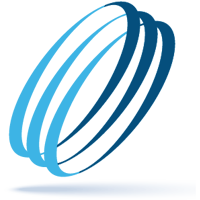How and when to use SharePoint, OneDrive and Microsoft Teams
Share this:
We have many clients using Microsoft 365 and are often asked how and when to use SharePoint, OneDrive and Microsoft Teams (Teams) for storing, editing and sharing files. Here, we will explain how these platforms work together to help you manage and share files.
SharePoint (is for Shared users)

Files in Microsoft Teams (Teams) and OneDrive use SharePoint in the background. The Files tab in each app is a SharePoint document library in the background. The only difference is that you are accessing and editing files through a different interface. SharePoint is “shared” access for many users, whereas OneDrive is for “one” user.
OneDrive (is for One user)

The similarities between OneDrive and SharePoint have the same fundamental design and features. OneDrive is a single SharePoint document library in a single SharePoint site for one user (you). It is meant for personal storage for work and school-related files, and files that are personal to the user. Each account typically comes with at least 1 TB of space. The biggest selling point is its integration with the Office suite. OneDrive is completely integrated with other Microsoft 365 services, including Office, Skype, OneNote and Outlook, making document sharing and collaboration a convenient and streamlined process. In short, it plays very nicely with other Microsoft apps. Files can be accessed anywhere, co-authored in real-time, shared with anyone and synced from your desktop to mobile devices.
OneDrive is meant to be used for files you only want for yourself, and drafts of files that are to be moved to a SharePoint library or Teams channel when ready for collaborative input or reviews. Note you can collaborate in OneDrive; however, it comes with risks. One is permissions and the other is data loss. If an employee leaves an organization, their OneDrive data will be retired within 30 days. So, if your team is collaborating on essential documents in that individual’s OneDrive, those files will be gone. This is a very good reason not to use OneDrive to collaborate. Best practice for collaborating is to upload files in a central SharePoint or Teams location.
Microsoft Teams (is for Shared and One users)
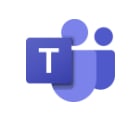
When you use Teams, you are already using either SharePoint or OneDrive, only accessing files through a different interface. SharePoint document library is the file tool behind a Team and channel; OneDrive is used when you share files in a private chat. You should minimize the amount of file sharing in private chats. As mentioned above, shared OneDrive files can become inaccessible if someone leaves the organization. In 30 days, those files are gone
In conclusion
SharePoint and OneDrive use SharePoint in the background. The only difference is that you are accessing and editing files through a different interface. Files stored on either integrate with Teams. SharePoint is “shared” access for many users, whereas OneDrive is for one user. When collaborating in Teams, upload drafts of your files from OneDrive to a SharePoint library or Teams channel when ready for collaborative input or reviews.
Note OrLANtech recommends that every company use a third-party backup service for their Office 365 email and collaboration services, such as SharePoint, OneDrive and Teams to prevent data loss in your organization.
Contact us to learn more about SharePoint, OneDrive and Teams and how we can help to make them work for you based on your company’s unique demands.
Make IT Work
-
Talk with an OrlanTech expert
-
Discover reliable advice and fast support
-
Be safe, secure and productive