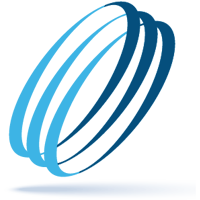Are you using autofill passwords and forms in your browser? Convenient, yes. Good idea, no.
Share this:
There are billions using the internet, and many web browsers offer the option to store usernames and passwords to gain access to applicable websites so credentials will automatically be entered. But, while this feature is convenient, it is not always secure. Not only can saved passwords be easily viewed and compromise your online security against hackers, did you know digital marketing groups use them to sell your information?
Just like ads and suggestions showing up when you are browsing the internet, using autofill password forms are being used by certain digital marketing groups to track sites user visits. Although none of them have stolen any passwords, cybersecurity professionals warn it could be easily done. Further, digital marketers track people based on usernames in hidden autofill forms and sell the information they have collected to advertisers.
If you are looking for an easy way to store passwords, a password manager is a good option.
When it comes to using autofill forms, this feature automatically saves the information you previously used to complete online forms saving you the hassle of having to retype your name, address, email, phone number and sometimes credit card information.
The danger is allowing someone to use your computer, tablet or mobile device as you – meaning they are using your device under your credentials. Not only could they log into a website with your auto filled username and password, they could also use the information stored in autofill forms to add your personal information. To help improve your accounts’ security, you should turn off select autofill options in your web browsers. Here’s how:
Chrome – Open the Settings window, click Advanced, select Autofill tab and then turn off all the features related to Passwords, Payment methods and Addresses and more.
Firefox – Open the Setting window, click Privacy & Security, scroll down to Logins and Passwords and then uncheck Ask to save logins and passwords for websites.
Safari – Open the Preferences window, select the Auto-fill tab and turn off all the features related to autofill options.
Windows Internet Explorer – Open the Settings window, click Internet Options, Content, and Settings under AutoComplete and then check or uncheck the features you want to have or not have AutoComplete.
By turning off features related to autofill options in the web browsers you use, it is another step towards protecting your personal identity, financial security and online presence.
Make IT Work
-
Talk with an OrlanTech expert
-
Discover reliable advice and fast support
-
Be safe, secure and productive